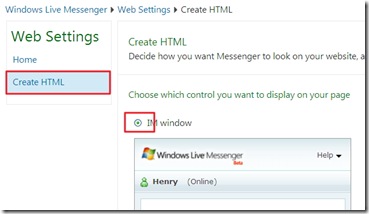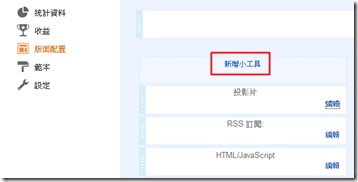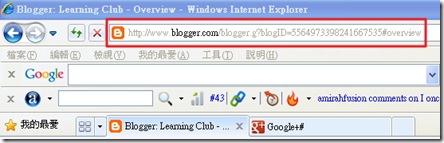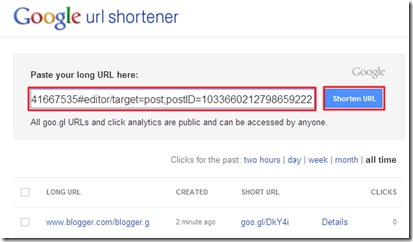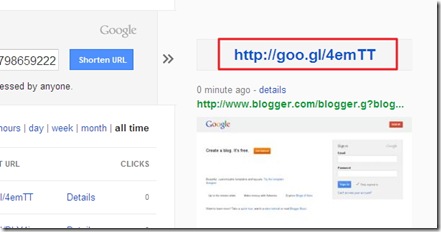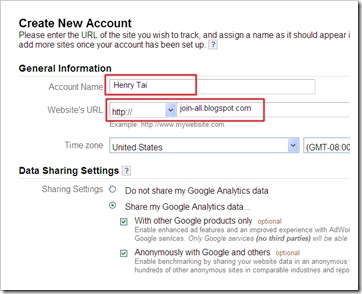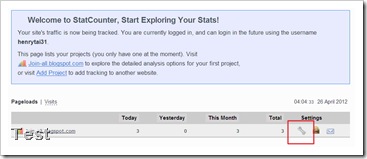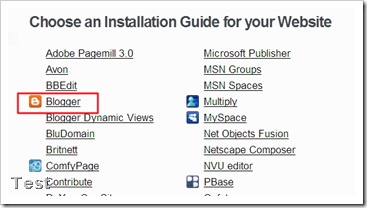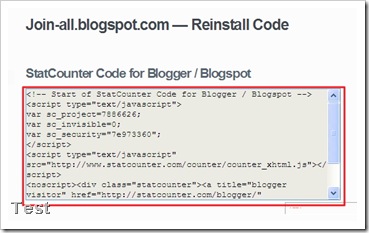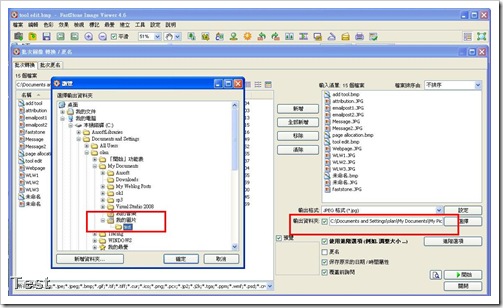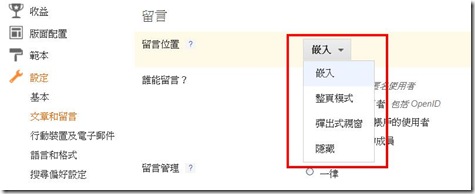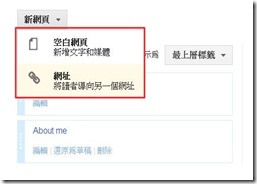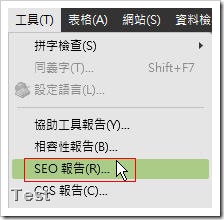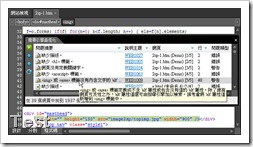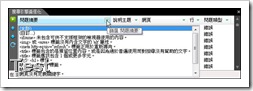On right side, you should be able to see the following.
Click on Blogger icon, system will bring you to edit mode with the photo presented.
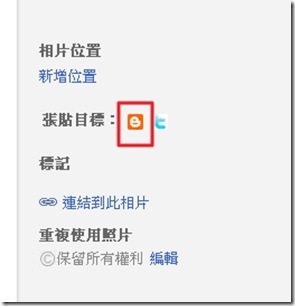
After completing your story for the photo, and select the right blogger on top-right corner you would like to publish to.
You can publish the post right away, see the following.