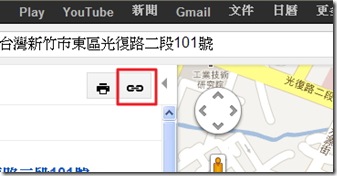Locate a place you would like to embed in google map.
Click on "Create web link" icon as following.
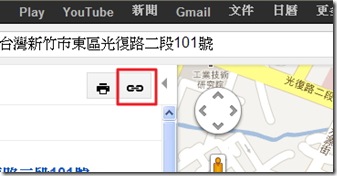
Customize your own map by clicking "customize and preview".

A customization window open, you can configure you map size by change the width and height as following.

On the bottom of the window, there is HTML code, you need to mark the whole area and make a copy by pressing CNTL-C at the same time.

Go to Blogger administration, write your post, Before you want to copy the HTML code to embed the map you just copy, change to HTML mode first by click on HTML as following.

Copy the HTML code onto the article, it will looks like the following.

Switch back to Writer mode by click "Compose" mode as following.

Continue your writing, and publish the post when you complete.